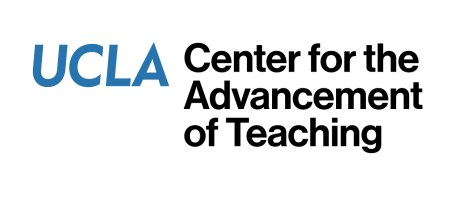THE BASICS
This page explains the basics of how to use the data files our office provides in conjunction with the Gradebook features on MyUCLA.
Our test scoring software can generate Excel files that contain the scanned data from the exam sheets plus a few calculations such as Raw Score, Percent Score and Ranking. These files may be opened and used like any other Excel file. There is a header row at the top of the spreadsheet that indicates what each column contains.
If you want to do your own analysis, you will probably want to keep the file in Excel format. If you are going to use the file to upload grades into Gradebook, then you will need to save the file in tab-delimited file format, also known as tab-separated value (TSV) format.
Regarding the nine-digit UID number, there are different ways to format the cell depending on what you wish to see. For example, a student may have bubbled in an UID number of 001234567 on their answer sheet. The Excel file we generate already saves the UID number in text format so that the leading zeros are retained. In Excel it is possible to retain the starting zeroes, but in a CSV or TSV file, the number will only be saved as 1234567. Fortunately, MyUCLA Gradebook will be able to read in a number with less than 9-digits and recognize that zeroes should be inserted at the beginning.
Also, please note that our office scores tests, but we do not assign grades. We provide information which instructors may use at their discretion.
IMPORTING THE DATA INTO GRADEBOOK
If you wish to import the test scoring data into Gradebook, the following is an excerpt from page 22 of The MyUCLA Gradebook User Guide: Entering Grades via Upload
For some users, it may be easier to upload grades from a spreadsheet than to enter them directly into the Gradebook. The Grade Maintenance screen supports this options. Files to upload must be formatted as tab-delimited text files. One way to create such a file is to use the Save As command in Microsoft Excel and select Text (tab delimited) in the Save As Type drop down box. The specific format for each line is:
uid < tab > [name] < tab > score < tab > [comment]
where the name and comment field are optional. The separating tabs, the UID and the score, however, are all required.
To upload the file, select the Browse button on the Grade Maintenance screen and identify the file to be uploaded. Then press the Upload button. Warnings are displayed if any problems are discovered during the upload process.
For more detailed information on how to use Gradebook, please visit MyUCLA at:
http://my.ucla.edu/gradebook/print.pdf for the full MyUCLA Gradebook manual
http://my.ucla.edu/gradebook/quickstart.pdf for the quick start guide
You may also contact the UIT Help Desk by email at helpdesk@college.ucla.edu or by phone at 310-206-4525 for assistance in using Gradebook features.